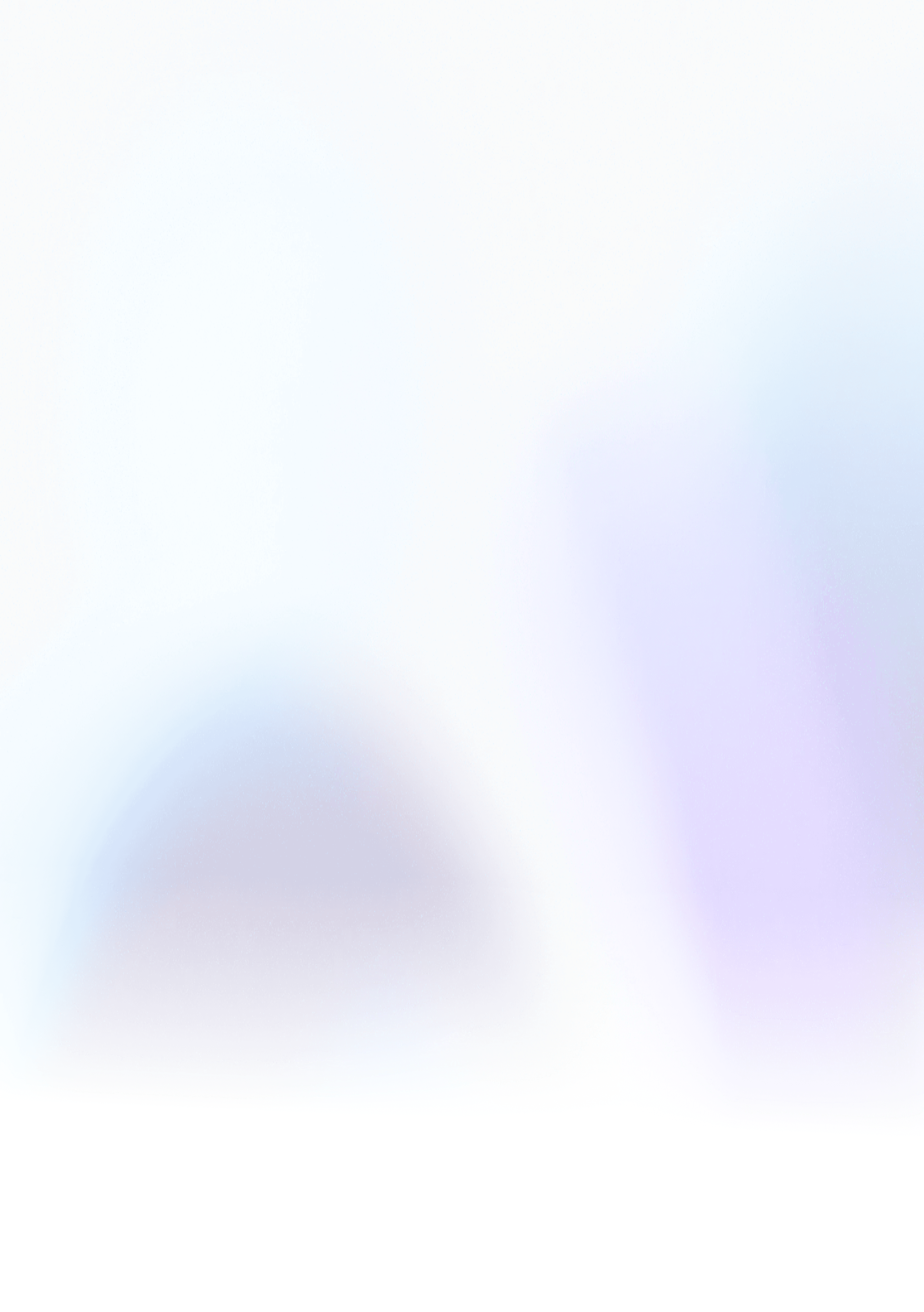How to Integrate Sign Customiser in Wix
For complete setup instructions, please refer to our Wix Integration guide.
Note: To integrate Sign Customiser with Wix, you need to subscribe to our Universal Plan.
Quick Start Overview
The integration consists of two main steps:
Step 1: Establish Account Connection
-
Access Integration Settings Navigate to your Sign Customiser dashboard, select Tools, then click Integrations
-
Initiate Wix Connection Locate the Wix integration card and click Connect Wix
-
Grant Permissions You’ll be redirected to Wix where you’ll authorise Sign Customiser’s access to your account
-
Finalise Connection Return to Sign Customiser and confirm by clicking Connect Wix Account
-
Save Your Credentials Document your Customiser ID and Integration ID for the next phase
Step 2: Deploy to Your Wix Site
-
Open Your Site Editor Go to your Wix dashboard and select Edit Site
-
Choose Your Location Either create a new page or select an existing page for the customiser
-
Insert the App Create a section, click Add Elements, find Sign Customiser, and insert it
-
Input Configuration Details Right-click the placeholder, select Settings, and enter both IDs from Step 1
-
Publish Changes Click Publish to make your customiser live and test its functionality
Your integration is now complete and customers can customise signs directly on your Wix site.